- Knowledge Base
- Integrations
- QuickBooks
-
Latest Release Notes
-
Getting Started
-
My Portal
-
Time & Attendance Configurations
-
Timesheets
-
Schedule Configurations
-
Schedules
-
Human Resources
-
Time Off Configurations
-
Time Off
-
Reports/Exports
-
Employee Management
-
Integrations
-
Platform Configurations
-
Time Clocks & Kiosk
-
Mobile App
-
Job Costing
-
Dashboard
-
Pay Period
-
Left Nav
-
Groups
-
Notification Preferences
-
Time and Attendance
-
New Left Nav & Global Settings
-
User Access
Quickbooks Desktop Export Notes
How to enable Time Tracking, check Payroll Items, and import IIF files in Quickbooks Desktop
1. Open ![]() Quickbooks Desktop
Quickbooks Desktop
2. Click  and select
and select 
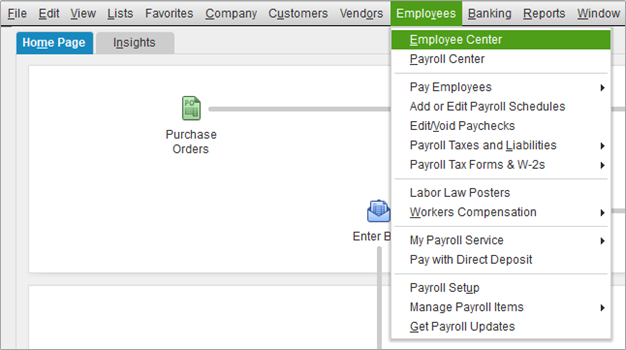
Ensure that all employee names are spelled the same in both Workeasy Software and QuickBooks, including commas.
3. Double click an employee to open the Edit Employee menu
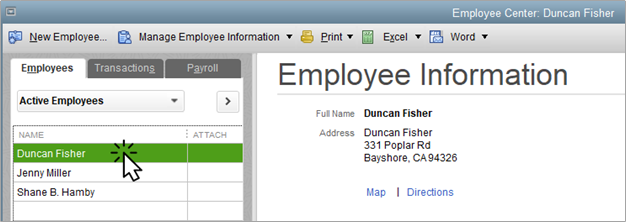
4. Select  and take note of the Payroll Items. The payroll item names must be matched with the names assigned in Workeasy Software.
and take note of the Payroll Items. The payroll item names must be matched with the names assigned in Workeasy Software.
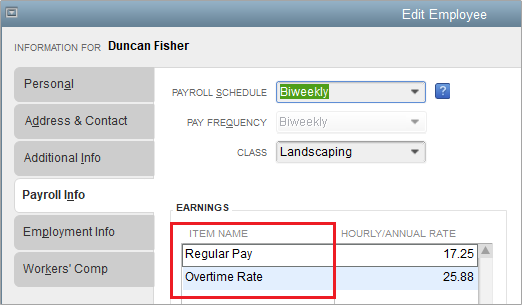
5. Enable the "Use Time Data to Create Paychecks" checkbox in the  section
section
6. Click  and select
and select 

6. Scroll down, select 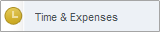 , and click the
, and click the  tab
tab
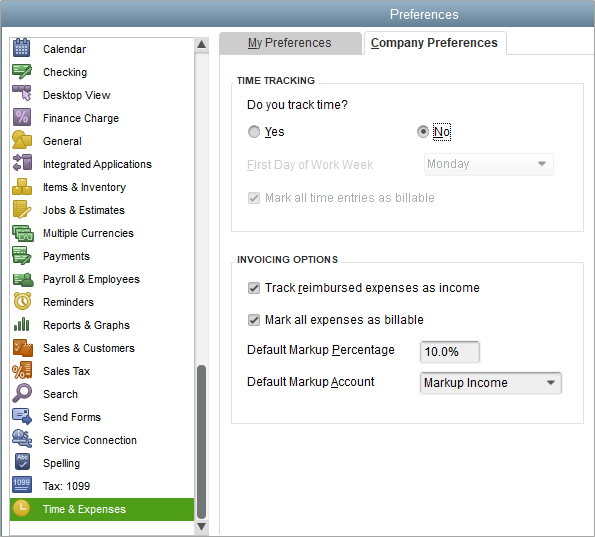
Single user mode is required for this step and the following step. Only the Admin user can perform the following steps.

7. a. Uncheck  (Unless these hours will be billed to a customer)
(Unless these hours will be billed to a customer)
b. Click 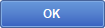

8. Click 
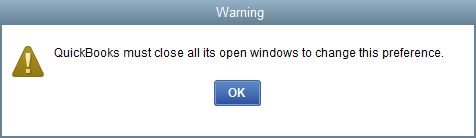
9. Once the IIF file is imported, the Timesheet information will be shown here:
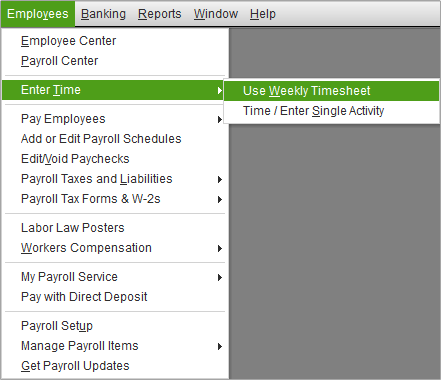
Part 2: Importing the IIF File
The employee names are case sensitive. Name formatting, spacing, and capitalization must be matched exactly.

After completing these steps, choose the blue "Import" button or "Import it for me, I'll fix it later".
