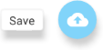- Knowledge Base
- Mobile App
- Mobile App for Managers
-
Latest Release Notes
-
Getting Started
-
My Portal
-
Time & Attendance Configurations
-
Timesheets
-
Schedule Configurations
-
Schedules
-
Human Resources
-
Time Off Configurations
-
Time Off
-
Reports/Exports
-
Employee Management
-
Integrations
-
Platform Configurations
-
Time Clocks & Kiosk
-
Mobile App
-
Job Costing
-
Dashboard
-
Pay Period
-
Left Nav
-
Groups
-
Notification Preferences
-
Time and Attendance
-
New Left Nav & Global Settings
-
User Access
How to Manage Mobile Widgets
How to manage mobile widgets as a manager from the EWS mobile app
To learn how to manage the mobile the Mobile Dashboard, follow the instructions below:
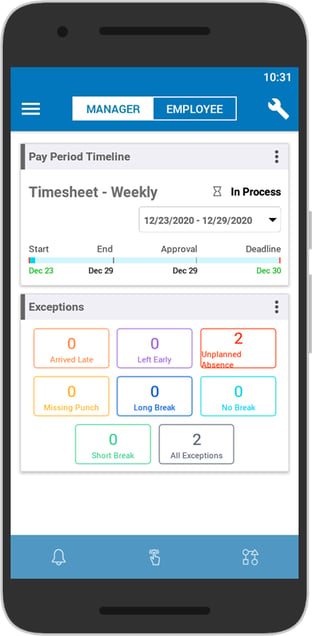 |
From the Manager Mobile Dashboard: 1. Tap |
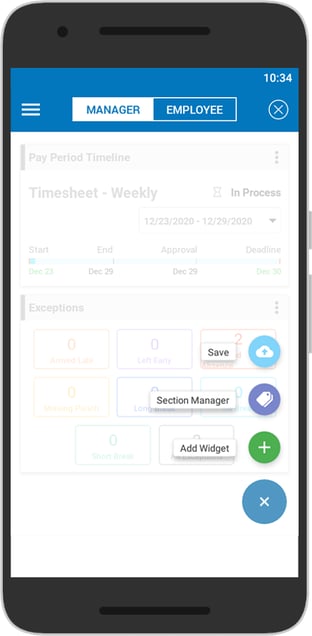 |
2. Tap 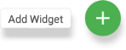 |
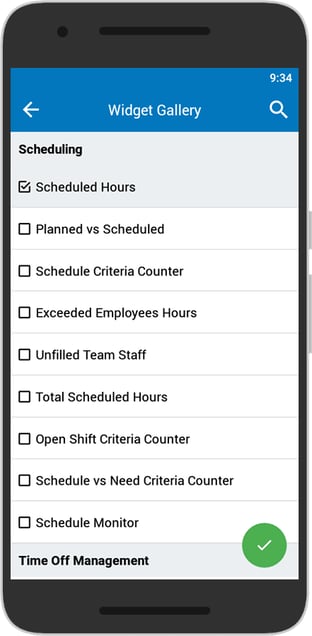 |
3. Select the widget(s) you wish to add and tap Mobile Dashboard |
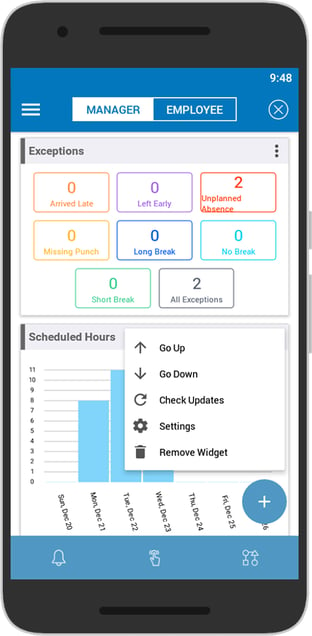 |
(Optional) 4. Tap
|
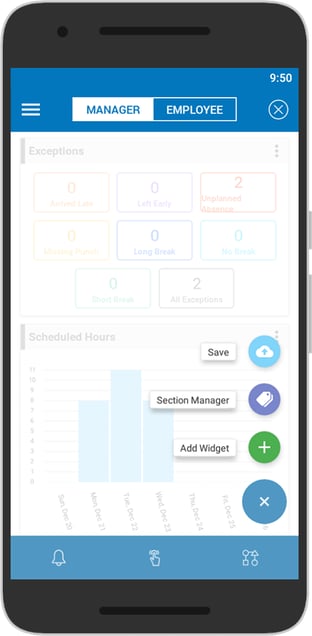 |
5. Tap to save changes |

 - Moves the widget up in order of appearance
- Moves the widget up in order of appearance - Moves the widget down in order of appearance
- Moves the widget down in order of appearance - Updates the widget with current information
- Updates the widget with current information - Individual settings for each widget
- Individual settings for each widget - Removes the widget from the Mobile Dashboard
- Removes the widget from the Mobile Dashboard