Exceptions occur when an employee's actions deviate from the standard work schedule or policies, such as arriving late, leaving early, missing punches, or taking irregular breaks. These deviations highlight non-compliance with time and attendance rules and often require corrective action.
Common Types of Exceptions
Late arrivals: Arriving after the scheduled start time.
Early departures: Leaving before the scheduled end time.
No show: Failing to attend a scheduled shift without prior notice or explanation.
Missing clock-ins or clock-outs: Forgetting to clock in or out.
Break-related issues: Taking longer or shorter breaks than allowed.
Tracking and managing exceptions ensures compliance with work schedules, labor laws, and company policies and is crucial for accurate payroll and benefits calculations.
Managing Exceptions
Exceptions allow tracking within different time frames:
Today: Exceptions for the current day.
Pay Period: Exceptions for a date range within a past, present, or future pay period.
Custom Dates: Exceptions for a specific date range.
Exceptions can be viewed either through the Left Nav, 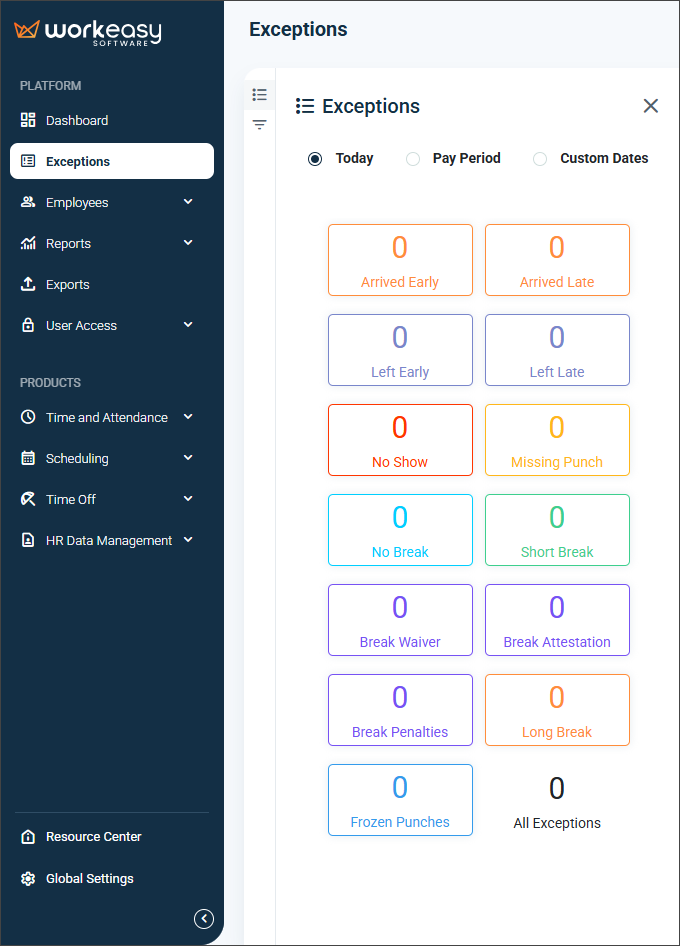
or by selecting the Exceptions widget from the Widget Gallery, which will then display them on the Dashboard.
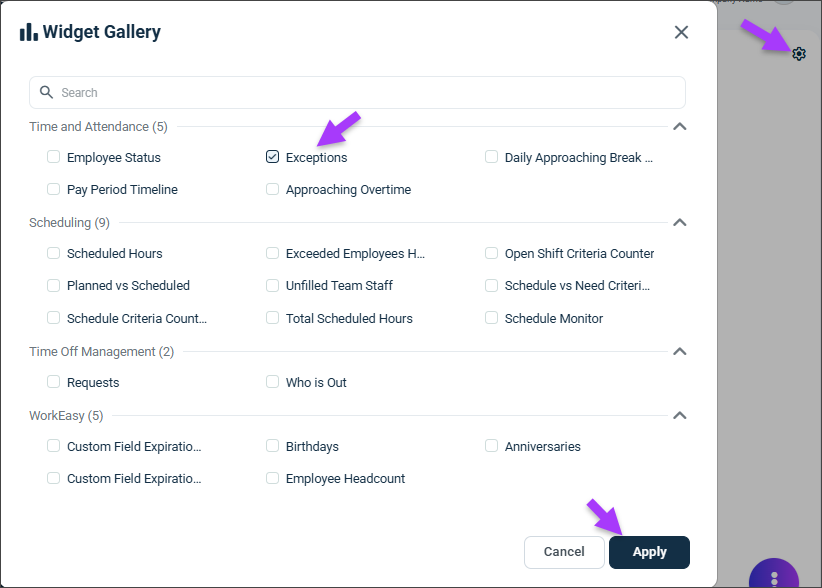
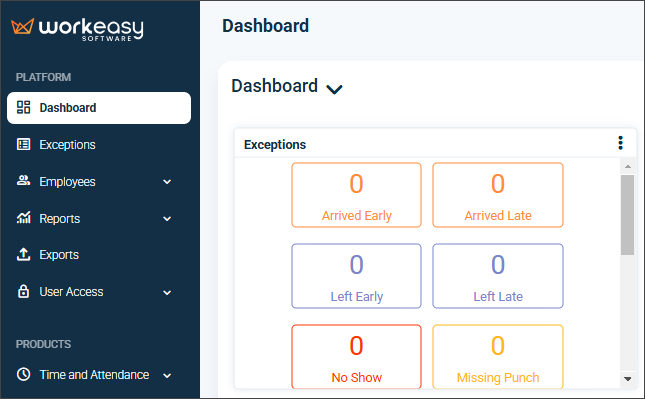
Filtering Exceptions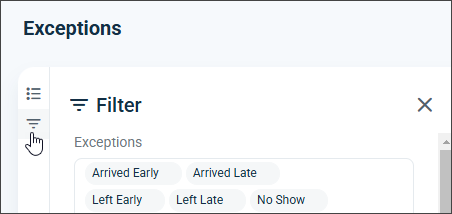
Managers can filter exceptions using various parameters:
Type of exception
Employee ID or name
Employee status
Employment type (full-time or part-time)
Groups or positions
Custom fields
Detailed Breakdown of Exceptions Types 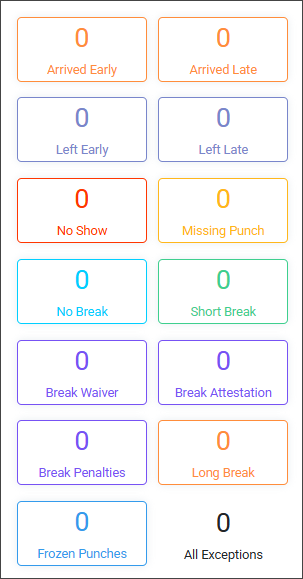
Arrived Early: The employee arrived earlier than their scheduled shift start time.
Arrived Late: The employee arrived after their scheduled shift start time.
Left Early: The employee left before their scheduled shift end time.
Left Late: The employee left after their scheduled shift end time.
No-Show: The employee had a scheduled shift and did not clock in for it.
Missing Punch: The employee clocked in or out, but their subsequent punch is missing. This only applies to ended shifts and not to shifts that are being worked on. It works for employees with or without shifts.
No Break: The employee did not take the assigned break.
Short Break: The employee's break was shorter than the preset duration.
Break Waiver: Any waiver related to breaks during the selected timeframe.
Break Attestation: Any attestation related to breaks that were waived during the selected timeframe.
Break Penalties: Any penalty incurred due to breaks during the selected timeframe.
Long Break: The employee's break exceeded the break duration and the allowed extended break. If the extended break is not configured, the break will not be recognized as a long break. For more details on this configuration, see Time of Day Rule.
Frozen Punches: When entries on a timesheet are rejected due to various issues, such as permission issues, time restrictions, missing information, or conflicts with the employee's status or system settings.
Use Cases
Arrived Early: Clicking on an employee's name in the system redirects to their timesheet, where managers can make necessary changes.
Arrived Late: Managers can track and address tardiness patterns by reviewing employees' clock-in records.

Left Early: Early departures can be monitored to ensure employees adhere to their scheduled hours.
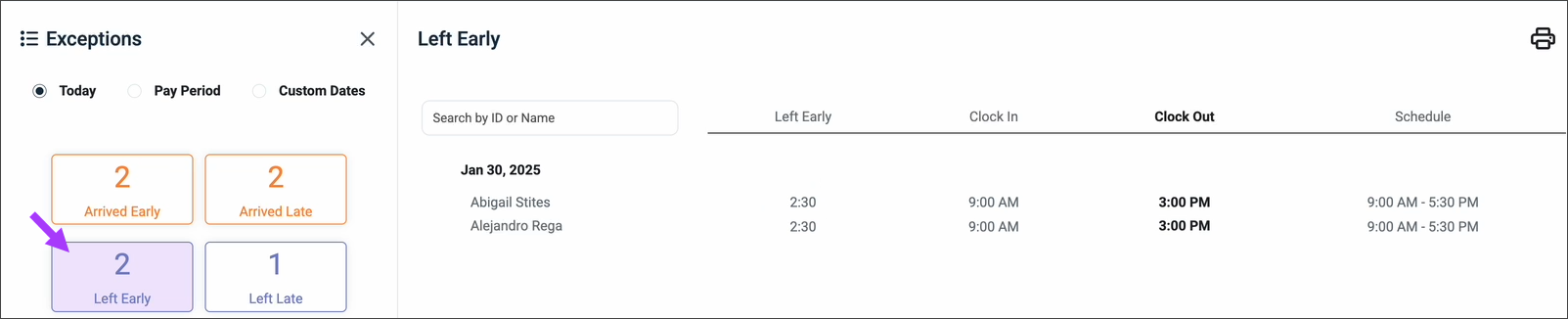
Left Late: Tracking late departures ensures compliance with overtime policies.
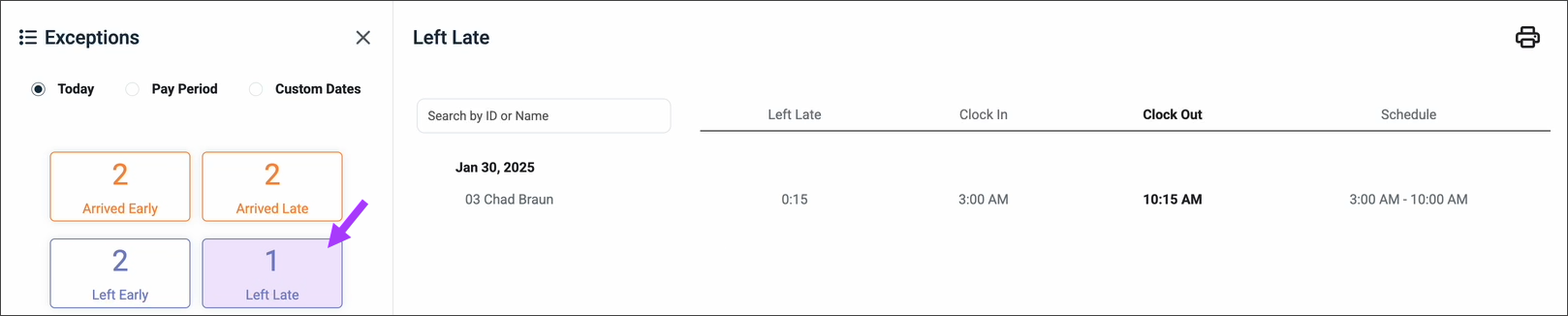
No Show: Default hours for unreported absences:
3 hours before the shift
6 hours after the shift
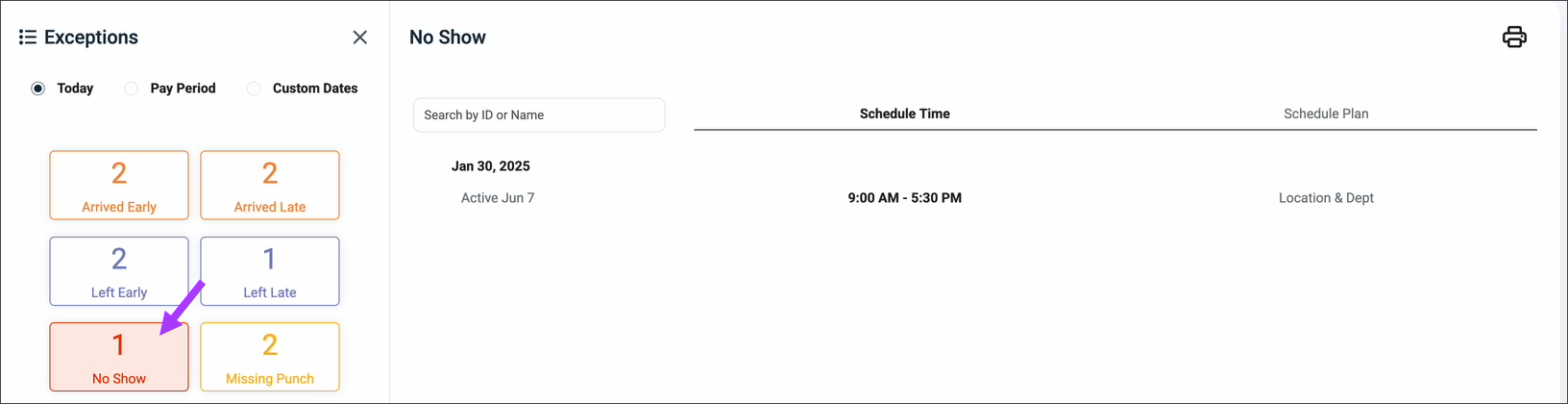
Missing Punch: Managers can correct or investigate missing clock-ins or clock-outs to maintain accurate records.
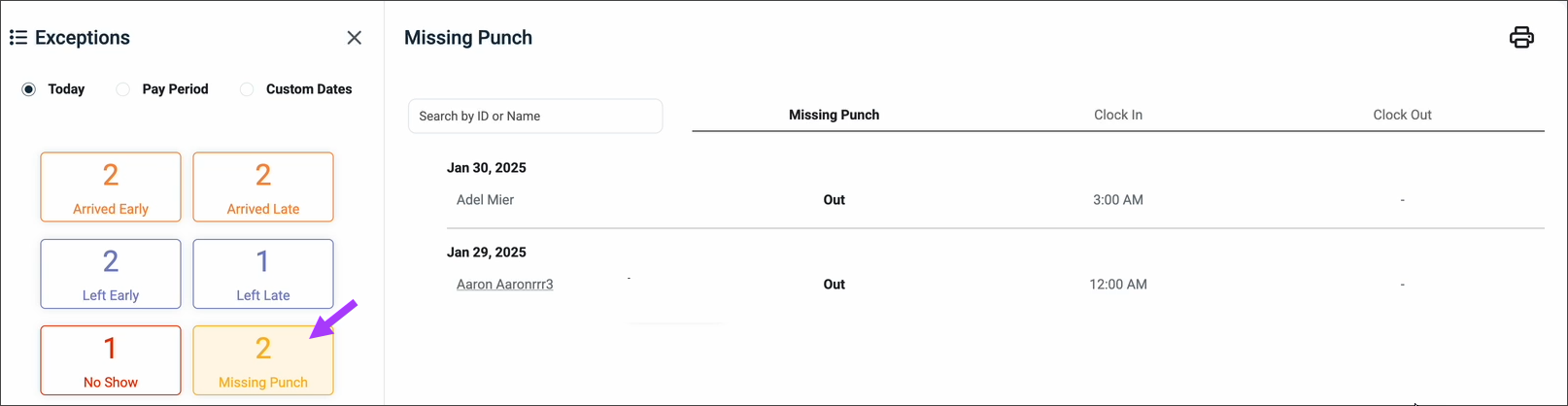
FAQ
How can exceptions be tracked?
Exceptions can be tracked for today, within a pay period, or for custom date ranges.
How can I correct a missing punch?
Navigate to the employee’s timesheet, locate the missing punch, and manually enter the correct clock-in or clock-out time.
Can exceptions be automated for better tracking?
Yes, our system allows for automatic exception tracking based on predefined rules.
Can managers filter exceptions?
Yes, managers can filter exceptions by type, employee ID or name, employee status, employment type, groups or positions, and custom fields.
How do I enable exception tracking on the dashboard?
Click the gear icon, select the exceptions checkbox, apply the changes, and save the settings.
Are break penalties automatically applied?
It depends on company policy and system settings; some organizations apply penalties automatically, while others require manager approval.