- Knowledge Base
- Timesheets
-
Latest Release Notes
-
Getting Started
-
My Portal
-
Time & Attendance Configurations
-
Timesheets
-
Schedule Configurations
-
Schedules
-
Human Resources
-
Time Off Configurations
-
Time Off
-
Reports/Exports
-
Employee Management
-
Integrations
-
Platform Configurations
-
Time Clocks & Kiosk
-
Mobile App
-
Job Costing
-
Dashboard
-
Pay Period
-
Left Nav
-
Groups
-
Notification Preferences
-
Time and Attendance
-
New Left Nav & Global Settings
-
User Access
How to Verify and Approve or Disapprove Timesheets as an Employee
- When your manager or HR creates your timesheet entries, you receive an email notification with a link to My Portal to verify those entries. Click that link.
- On My Portal click the Actions Required notification icon in the top right-hand corner of the screen. The red circle contains the number of notifications waiting for approval.

- Click Proceed.

- If the time entries are correct, click Approve. If there are issues, go to Step 7.
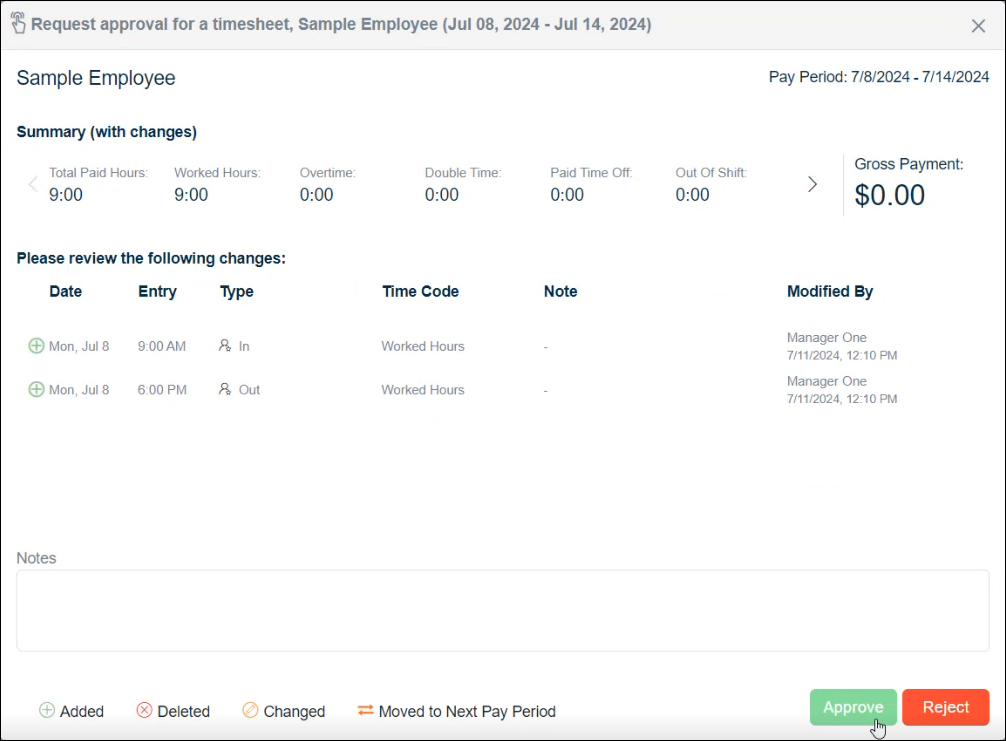
- Click Yes to confirm the approval.
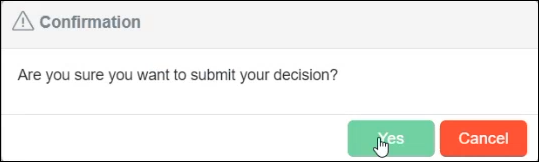
- Once your manager or HR approves it, the status changes from Pending to Approved.
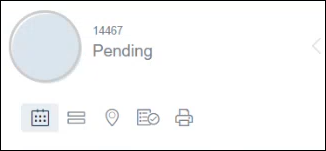
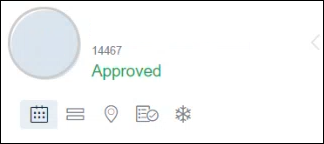
- If there are issues with the time entries, explain the issue in the Notes field and click Reject.

- Once the manager or HR makes the necessary corrections, you will receive a new notification via email to approve the corrected timesheet.
- Start the verification process again (Steps 1–5).
You're done! 😊👍
If you have questions, please call us at (888) 783-1493, email support@workeasysoftware.com, or Submit a Ticket.
