- Knowledge Base
- Platform Configurations
- General Settings
-
Latest Release Notes
-
Getting Started
-
My Portal
-
Time & Attendance Configurations
-
Timesheets
-
Schedule Configurations
-
Schedules
-
Human Resources
-
Time Off Configurations
-
Time Off
-
Reports/Exports
-
Employee Management
-
Integrations
-
Platform Configurations
-
Time Clocks & Kiosk
-
Mobile App
-
Job Costing
-
Dashboard
-
Pay Period
-
Left Nav
-
Groups
-
Notification Preferences
-
Time and Attendance
-
New Left Nav & Global Settings
-
User Access
How to Update Time & Language
How to update the Language, Time Format, Currency Symbol, and Time Zone
By default, the Time Format and Time Zone are configured in the Initial Setup Wizard
1. Click the Global Settings Cog Wheel ![]()

2. Select General Settings
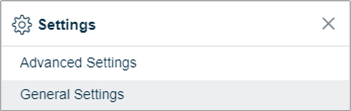
3. Select ![]() Time & Language from the General Settings list
Time & Language from the General Settings list
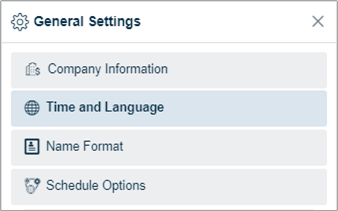
4. Click ![]() and select Add
and select Add ![]()
5. Select a Language
- English
- Español
6. Select a Time Format
- Standard
- Military
7. Enter a Currency Symbol
- e.g. $, €, £
8. Does your company support Multiple Time Zones?
- Yes or No
9. Select a Time Zone
10. Select a Beginning on date (When should this rule go into effect?)
11. Click  to update Time & Language
to update Time & Language
