- Knowledge Base
- My Portal
- Schedules
-
Latest Release Notes
-
Getting Started
-
My Portal
-
Time & Attendance Configurations
-
Timesheets
-
Schedule Configurations
-
Schedules
-
Human Resources
-
Time Off Configurations
-
Time Off
-
Reports/Exports
-
Employee Management
-
Integrations
-
Platform Configurations
-
Time Clocks & Kiosk
-
Mobile App
-
Job Costing
-
Dashboard
-
Pay Period
-
Left Nav
-
Groups
-
Notification Preferences
-
Time and Attendance
-
New Left Nav & Global Settings
-
User Access
How to Swap Shifts from the Web App
How to Swap Shifts as an Employee from the Web App
An employee can initiate to swap their shift with another employee that has availability. If a workflow is created, the other employee will get a notification then must approve the request before the Scheduler will update.
Workflows can be created that enforce a manager's approval before the Shift Swap is official.
 |
1. Click |
 |
2. Select the shift and click |
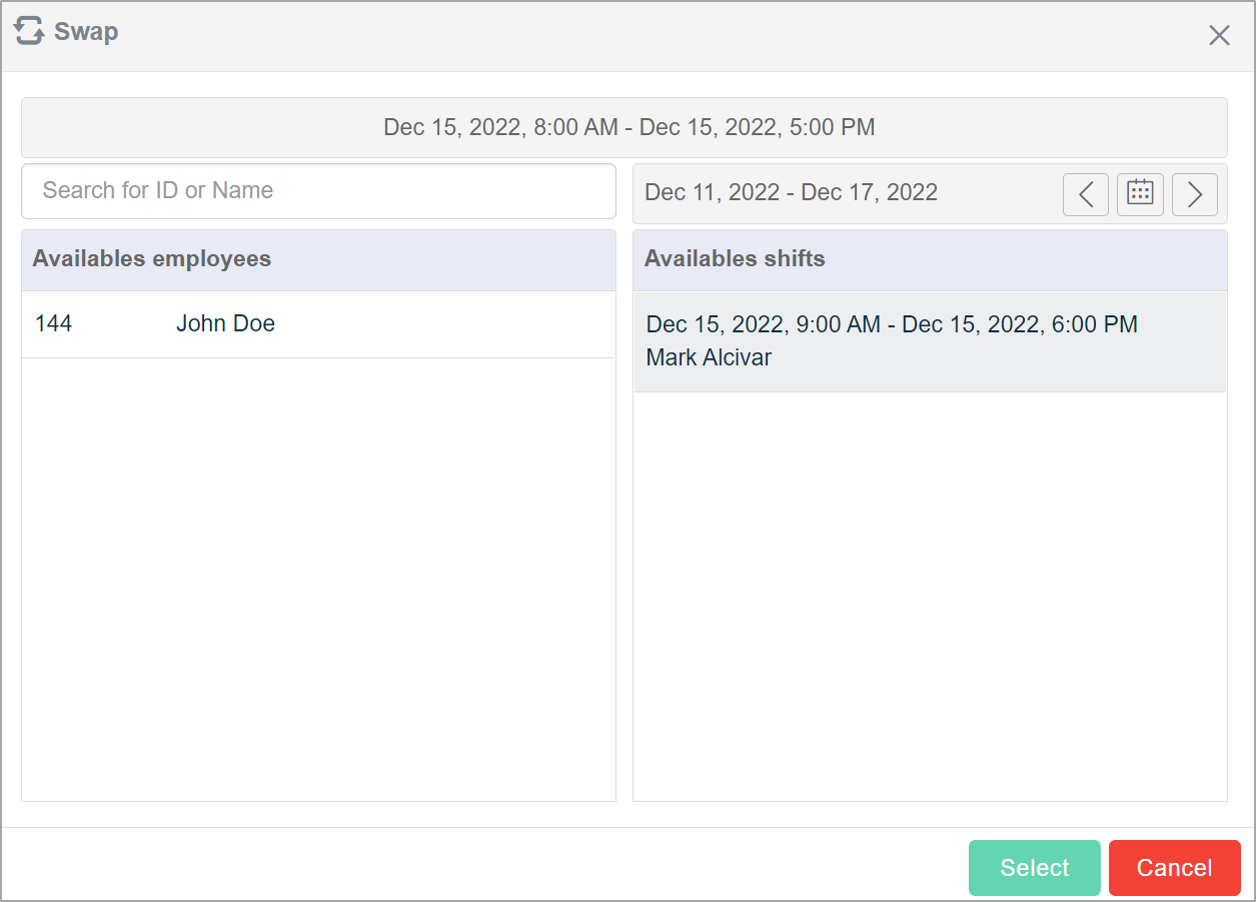 |
3. Select an available employee or shift and click |
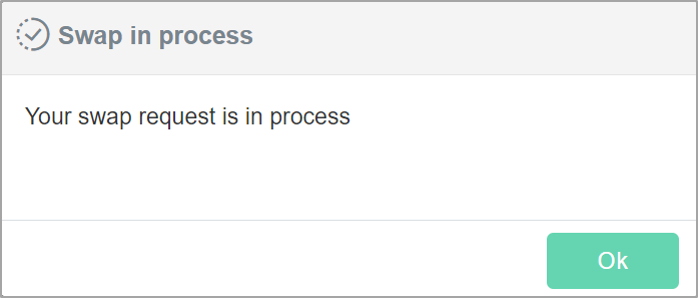 |
* Employees and/or managers will receive an email notification of the swap, depending on the workflow configuration |
