- Knowledge Base
- My Portal
- Schedules
-
Latest Release Notes
-
Getting Started
-
My Portal
-
Time & Attendance Configurations
-
Timesheets
-
Schedule Configurations
-
Schedules
-
Human Resources
-
Time Off Configurations
-
Time Off
-
Reports/Exports
-
Employee Management
-
Integrations
-
Platform Configurations
-
Time Clocks & Kiosk
-
Mobile App
-
Job Costing
-
Dashboard
-
Pay Period
-
Left Nav
-
Groups
-
Notification Preferences
-
Time and Attendance
-
New Left Nav & Global Settings
-
User Access
How to Swap Shifts as an Employee in the Mobile App
How to Swap Shifts as an Employee in the Mobile App
An employee can initiate a shift swap with another employee that has availability. Employees will be notified of the swap request and must approve the request before confirmation.Workflows can be assigned that enforce a manager's approval before the Shift Swap is official.
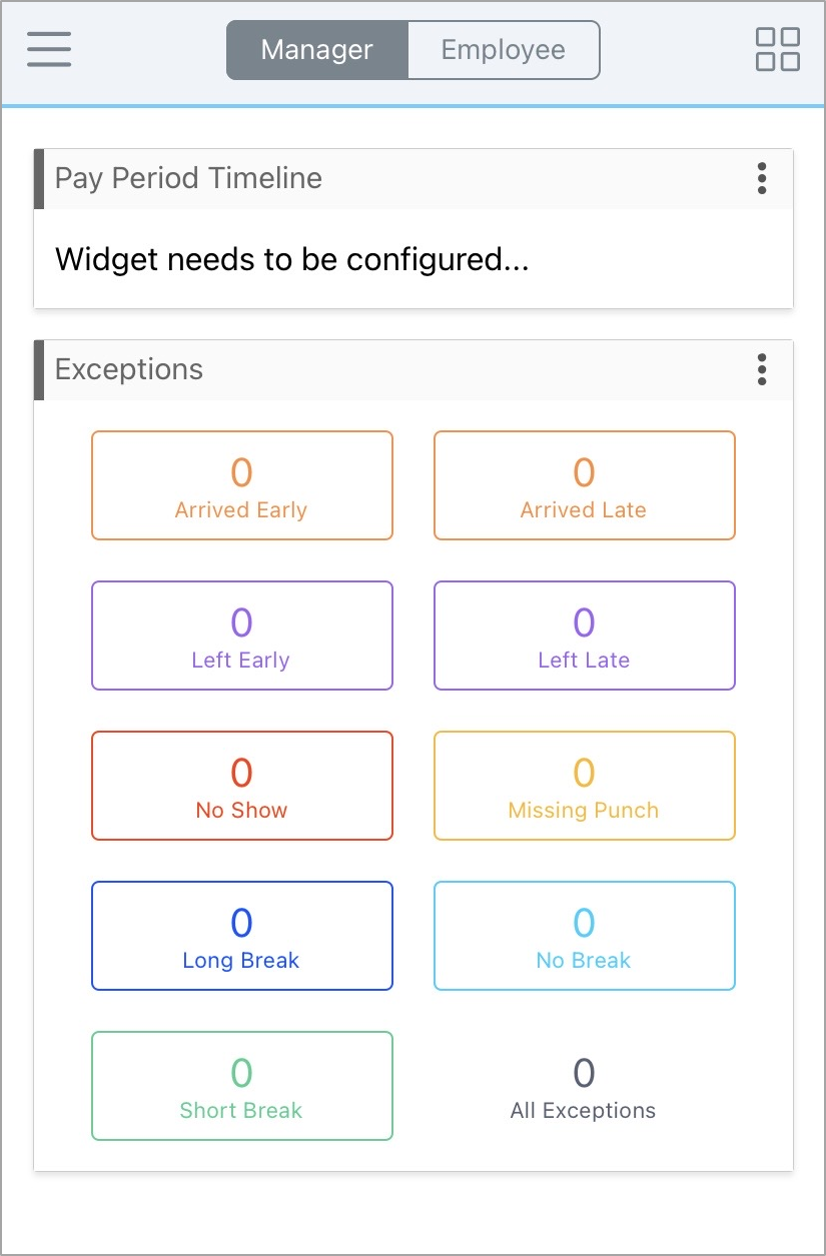 |
1. Tap |
 |
2. Tap and select
|
 |
3. Tap a week to select it
|
 |
4. Press and hold the shift block until it is highlighted |
 |
5. Click |
 |
6. Select an employee and click |

