- Knowledge Base
- Mobile App
- Mobile App for Managers
-
Latest Release Notes
-
Getting Started
-
My Portal
-
Time & Attendance Configurations
-
Timesheets
-
Schedule Configurations
-
Schedules
-
Human Resources
-
Time Off Configurations
-
Time Off
-
Reports/Exports
-
Employee Management
-
Integrations
-
Platform Configurations
-
Time Clocks & Kiosk
-
Mobile App
-
Job Costing
-
Dashboard
-
Pay Period
-
Left Nav
-
Groups
-
Notification Preferences
-
Time and Attendance
-
New Left Nav & Global Settings
-
User Access
How to Manage Employees' Timesheets (Mobile App)
Upon logging into the mobile app as a Manager (Administrator), it will automatically take you to the Manager Portal as indicated by the  switch. As a Manager, you can view Timecards by employee. To view Timecards by employee, follow the steps below:
switch. As a Manager, you can view Timecards by employee. To view Timecards by employee, follow the steps below:
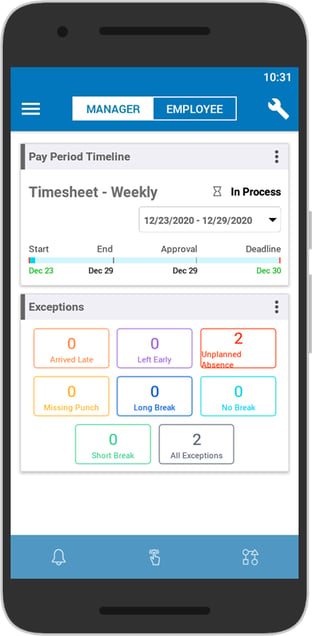 |
1. Tap  to open the menu to open the menu |
-gif.gif?width=312&name=oie_oie_overlay%20(1)-gif.gif) |
2. Tap Product Menu |
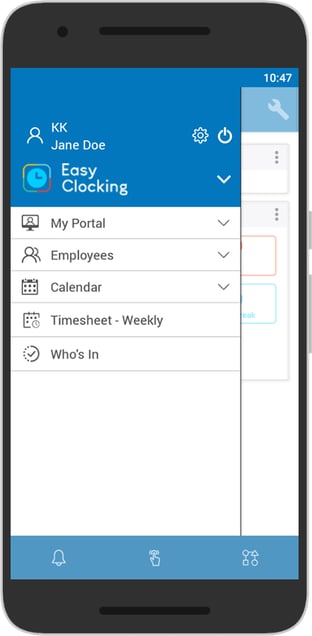 |
3. Select a Timesheet |
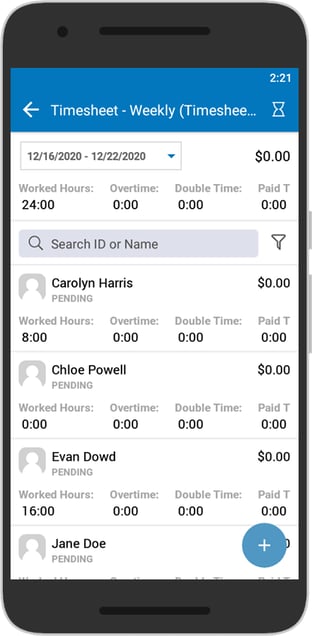 |
Here you can see a summary of the Timesheet for the selected pay period.
Select an employee to see the Timesheet Details. From there you can add, edit, or delete employee punches.
|

 and select
and select 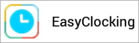 from the
from the