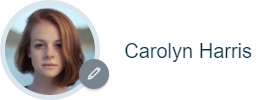- Knowledge Base
- Employee Management
- Employees
-
Latest Release Notes
-
Getting Started
-
My Portal
-
Time & Attendance Configurations
-
Timesheets
-
Schedule Configurations
-
Schedules
-
Human Resources
-
Time Off Configurations
-
Time Off
-
Reports/Exports
-
Employee Management
-
Integrations
-
Platform Configurations
-
Time Clocks & Kiosk
-
Mobile App
-
Job Costing
-
Dashboard
-
Pay Period
-
Left Nav
-
Groups
-
Notification Preferences
-
Time and Attendance
-
New Left Nav & Global Settings
-
User Access
How to Edit an Employee's Personal Information as a Manager in the Web App
How to edit the personal information for an employee in the Web App as a manager. (Including the Profile Picture)
1. Click 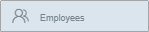 in the Left Nav to expand the options, select Employee List, and select an employee.
in the Left Nav to expand the options, select Employee List, and select an employee.
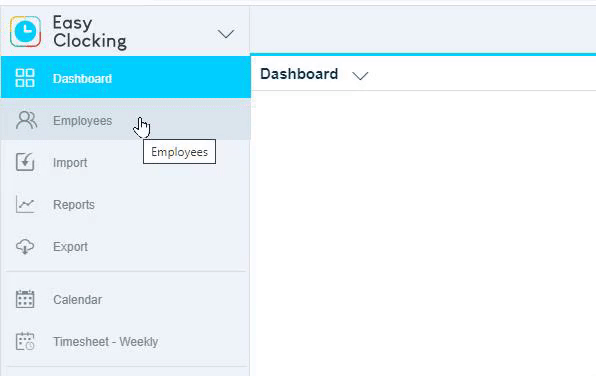
In the Personal Information Tab:

2. Click ![]() and select Edit
and select Edit 
The following fields can be updated by default:
|
|
|
Birth Name |
|
Unique ID used to identify employees |
|
(Display Name in the software) |
|
|
|
3. Once changes have been made, click  at the bottom-right of the screen.
at the bottom-right of the screen.