- Knowledge Base
- Platform Configurations
- General Settings
-
Latest Release Notes
-
Getting Started
-
My Portal
-
Time & Attendance Configurations
-
Timesheets
-
Schedule Configurations
-
Schedules
-
Human Resources
-
Time Off Configurations
-
Time Off
-
Reports/Exports
-
Employee Management
-
Integrations
-
Platform Configurations
-
Time Clocks & Kiosk
-
Mobile App
-
Job Costing
-
Dashboard
-
Pay Period
-
Left Nav
-
Groups
-
Notification Preferences
-
Time and Attendance
-
New Left Nav & Global Settings
-
User Access
How to Update Name Format
How to change the way that Names and Employee ID's are displayed in the software
By default, a Name Format is selected in the Initial Setup Wizard
1. Click the Global Settings Cog Wheel ![]()

2. Select General Settings
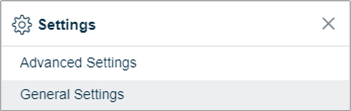
3. Select ![]() Name Format from the General Settings list
Name Format from the General Settings list
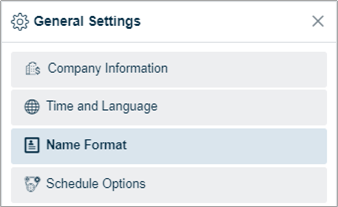
4. Click ![]() and select Add
and select Add ![]()
5. Select a Name Format
- First Name - Last Name e.g. John Doe
- Last Name - First Name e.g. Doe John
- First Name - Middle Name - Last Name e.g. John M Doe
- Last Name - Middle Name - First Name e.g. Doe M John
6. Select an Employee ID Format
- Numeric (Numbers)
- Alphanumeric (Letters and Numbers)
7. Select a Beginning on date (When should this rule go into effect?)
8. Click  to update Name Format
to update Name Format
