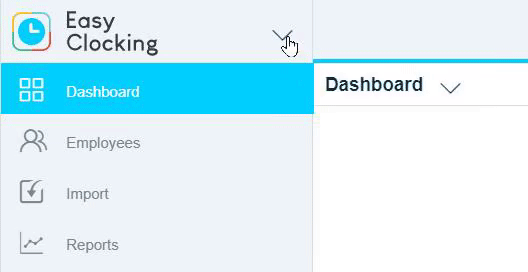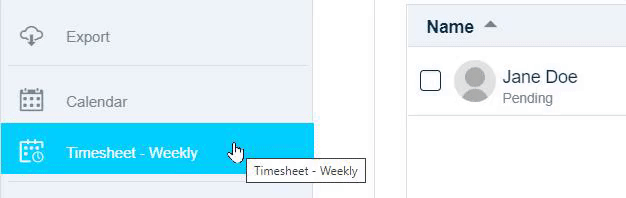- Knowledge Base
- Timesheets
- Manage Timesheets
-
Latest Release Notes
-
Getting Started
-
My Portal
-
Time & Attendance Configurations
-
Timesheets
-
Schedule Configurations
-
Schedules
-
Human Resources
-
Time Off Configurations
-
Time Off
-
Reports/Exports
-
Employee Management
-
Integrations
-
Platform Configurations
-
Time Clocks & Kiosk
-
Mobile App
-
Job Costing
-
Dashboard
-
Pay Period
-
Left Nav
-
Groups
-
Notification Preferences
-
Time and Attendance
-
New Left Nav & Global Settings
-
User Access
How to Bulk Review Out-of-Shift Work
How to review out-of-shift work for employees on the Employee Timesheet in bulk
What is Out-of-Shift work?
Out-of-shift work is work performed by an employee before or after their scheduled shift. The “Out of Shift” feature determines the amount of worked hours outside of a shift. This is useful to employers that want the ability to choose whether all of the “out of shift” hours should be paid or not.
Before out-of-shift punches can be reviewed, the settings must first be configured to allow it. See: Scheduling (Global Settings) Overview
Navigation
1. Select EasyClocking from the product menu
2. Select a Timesheet from the left nav and select an employee to open their Timesheet
3. Click ![]() and select
and select ![]()
4. For individual shifts, click ![]() to approve the OOS and mark it as read
to approve the OOS and mark it as read
If the OOS is not approved, or should not be paid as worked hours, click ![]() to mark the OOS as read
to mark the OOS as read
For all shifts, click  to approve all or click
to approve all or click  to mark all as read.
to mark all as read.

5. Click  to apply changes to the Timesheet
to apply changes to the Timesheet
6. Click ![]() and select
and select ![]() to save the Timesheet
to save the Timesheet