- Knowledge Base
- Reports/Exports
- Employee Reports
-
Latest Release Notes
-
Getting Started
-
My Portal
-
Time & Attendance Configurations
-
Timesheets
-
Schedule Configurations
-
Schedules
-
Human Resources
-
Time Off Configurations
-
Time Off
-
Reports/Exports
-
Employee Management
-
Integrations
-
Platform Configurations
-
Time Clocks & Kiosk
-
Mobile App
-
Job Costing
-
Dashboard
-
Pay Period
-
Left Nav
-
Groups
-
Notification Preferences
-
Time and Attendance
-
New Left Nav & Global Settings
-
User Access
Employee Profile Report
Overview of the Employee Profile Report and how to run the report
Overview
The Employee Profile Report provides a snapshot of the Employee Profile for each employee
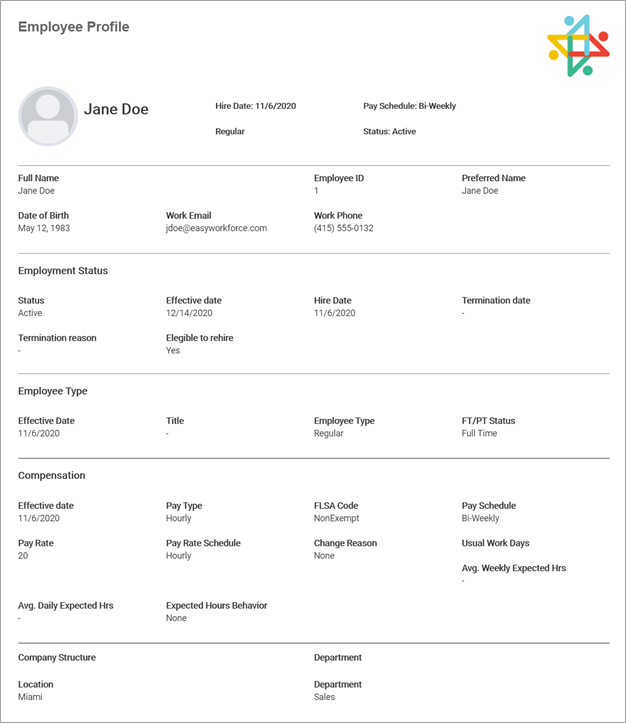
This report contains all of the fields in the Employee Profile, including those added with the Employee Profile Designer
How to Run an Employee Profile Report
1. Click Reports in the Left Nav to expand the options and select Employee

2. Select Employee Profile from the ![]() Employee Report list
Employee Report list
3. Apply filters
4. Click  to run a report
to run a report
* The report will display on the right side of the screen
To download the report as a PDF file, click ![]() and
and 
