- Knowledge Base
- Mobile App
- Mobile App for Managers
-
Latest Release Notes
-
Getting Started
-
My Portal
-
Time & Attendance Configurations
-
Timesheets
-
Schedule Configurations
-
Schedules
-
Human Resources
-
Time Off Configurations
-
Time Off
-
Reports/Exports
-
Employee Management
-
Integrations
-
Platform Configurations
-
Time Clocks & Kiosk
-
Mobile App
-
Job Costing
-
Dashboard
-
Pay Period
-
Left Nav
-
Groups
-
Notification Preferences
-
Time and Attendance
-
New Left Nav & Global Settings
-
User Access
How to Edit Time from the Mobile App
How to edit a time punch for employees as a Manager with the EWS Mobile App
As a manager, you can edit employee punch times from the mobile app.
To edit employee punch times from the mobile app, follow the steps below:
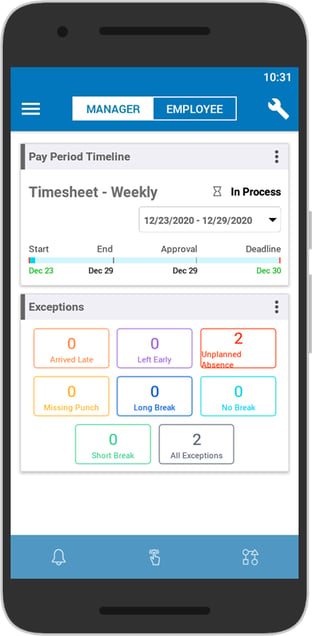 |
1. Tap  to open the menu to open the menu |
-gif-2.gif?width=312&name=oie_oie_overlay%20(1)-gif-2.gif) |
2. Tap the Product Menu |
 |
3. Select a Timesheet |
 |
4. Select an Employee |
 |
5. Tap the date or $ Amount on the day of the punch that needs to be edited |
 |
6. Tap & hold the punch until it turns light blue |
 |
7. Tap  |
 |
8. Tap the punch time to be edited
* Select a Punch Type and/or enter a note if applicable |
 |
9. Enter or select a new time |
 |
10. Tap back to the Timesheet Details |
 |
11. Tap  to save changes to save changes |

 and select
and select 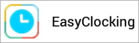 from
from

