Use this feature to quickly import multiple employees into the system by uploading a properly formatted CSV file.
In Global Settings, click Data Import & Export > Import Employees.
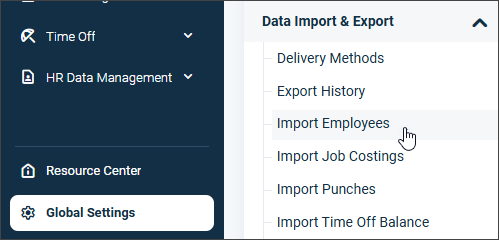
Click Download Sample to download the sample file.
Open the sample file from the browser or from the Downloads folder.
Enter the employee data into the fields.
The required fields must be filled to continue.
Drop-down options may vary based on what's been added to your account.
Once you are finished entering the employee data, save the file as a CSV file.
Select a date format. It needs to match the formatting in the CSV file.
Click Browse, select the created CSV file, and open it.
Click Import File to import the CSV file.
The software will detect the fields from the uploaded file. Make sure the heading names match the respective fields.
Click Validation & Preview to submit the file.
The employees will populate in the employee list.
You're done! 😊👍
If you have questions, please call us at (888) 783-1493, email support@workeasysoftware.com, or submit a ticket.
FAQ
How do I start importing employees?
In Global Settings, click Data Import & Export > Import Employees.
Where can I find the sample file for employee data?
Click Download Sample to download the sample file.
What should I do after downloading the sample file?
Open the sample file from the browser or from the Downloads folder.
Are there any required fields when entering employee data?
Yes, the required fields must be filled to continue.
What format should I save the employee data file in?
Once you are finished entering the employee data, save the file as a CSV file.
Do I need to match the date format in the CSV file?
Yes, the date format needs to match the formatting in the CSV file.
What should I do after selecting the CSV file for import?
Click Import File to import the CSV file.
How can I ensure the fields are correctly matched during import?
Make sure the heading names in the uploaded file match the respective fields.
What happens after I submit the file for validation and preview?
The employees will populate in the employee list.