Overview
The Time Clock supports a Sleep Timer feature, which ensures energy efficiency by dimming the screen when the device is not in use. This article outlines the Sleep Timer functionality, configuration, and requirements.
Sleep Timer Functionality
Once the Sleep Timer duration is reached, the screen will dim to the lowest possible setting to conserve energy.
The Time Clock will wake up when:
The LCD is touched.
A card is presented.
The biometric sensor is touched.
A face is presented (F1000 devices only).
Configuration for Xenio Devices (2.0 Platform)
Adding the Sleep Timer Option
Location in Settings:
Navigate to Global Settings > Time Clock Settings > Company/Group/Time Clock.
Expand the Display section.
The Sleep Timer option is located to the left of the "Home Screen Time Format" setting.
Available Values:
Off
5 minutes
15 minutes
30 minutes
1 hour
Default Value: The default setting for Sleep Timer is 1 hour.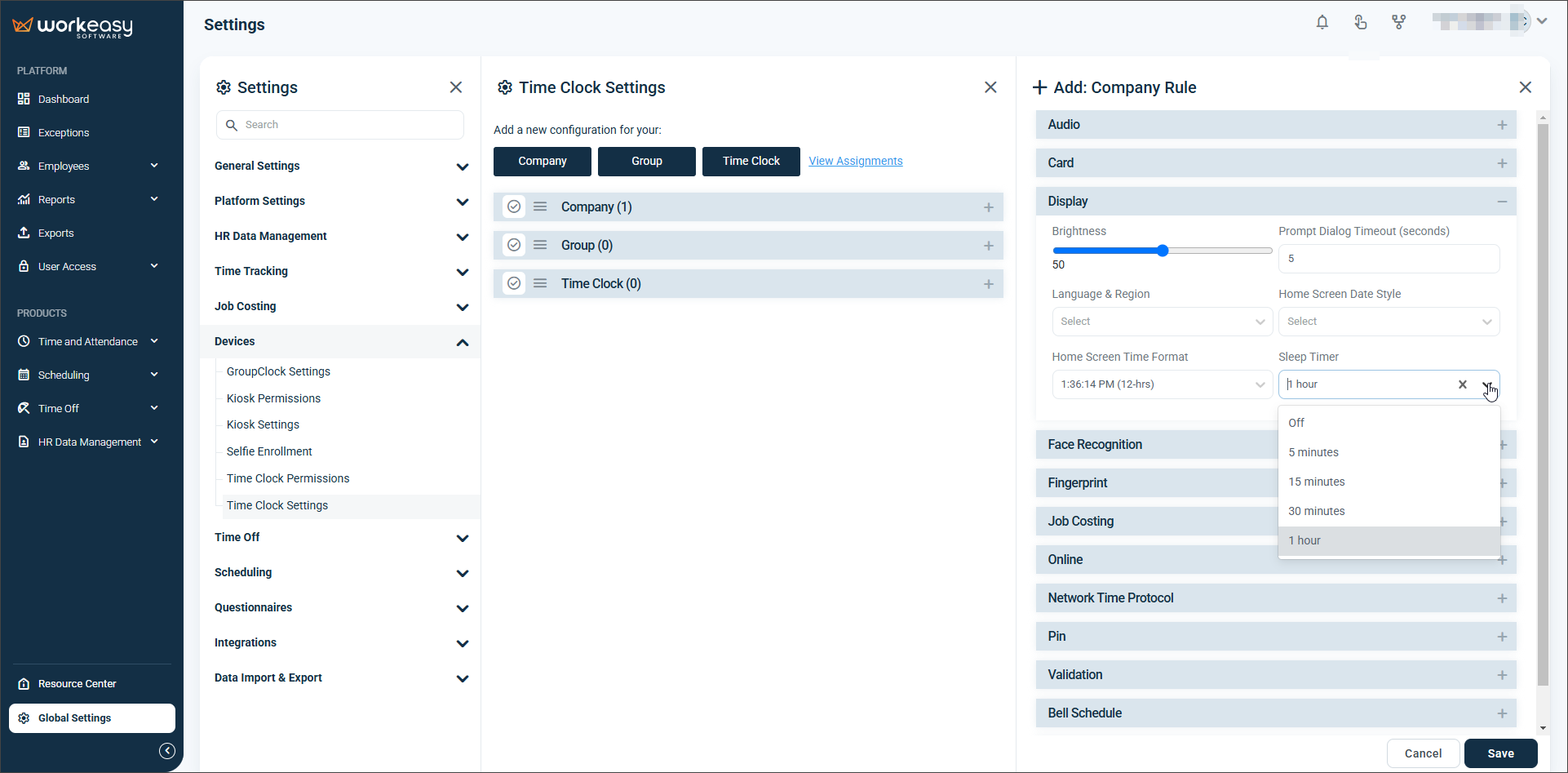
Requirements for Sleep Timer Functionality
Devices must be updated to the latest firmware version.
Devices running older firmware versions will not support the Sleep Timer feature. Ensure all devices are up-to-date before configuring Sleep Timer settings.
Troubleshooting
Sleep Mode Not Working:
Confirm that the device firmware is updated.
Recheck the Sleep Timer settings in the Display section.
Device Does Not Wake Up:
Verify that the wake-up triggers (LCD, card, biometric sensor, or face) are functional.
For F1000 devices, ensure face recognition is correctly configured.