The Employee Groups functionality allows you to efficiently group employees in bulk, significantly reducing the time and effort required. To effectively categorize employees into groups based on department, team, or other criteria, follow the steps outlined below.
Navigate to Employees > Employee Groups.
Select the group to which you want to add employees.
Click the plus sign to expand the group and view its items.
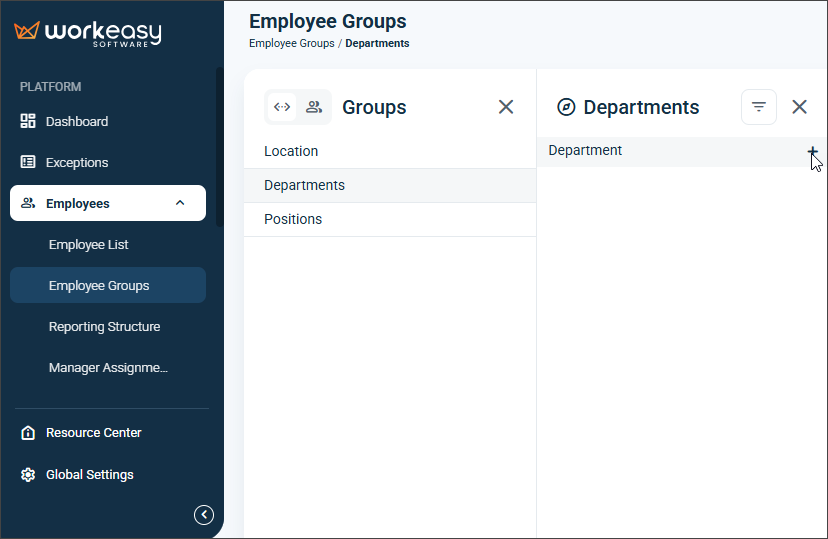
Select the relevant item (such as a department), and a list of all employees in that department will appear.
Select the ellipsis and click Add.
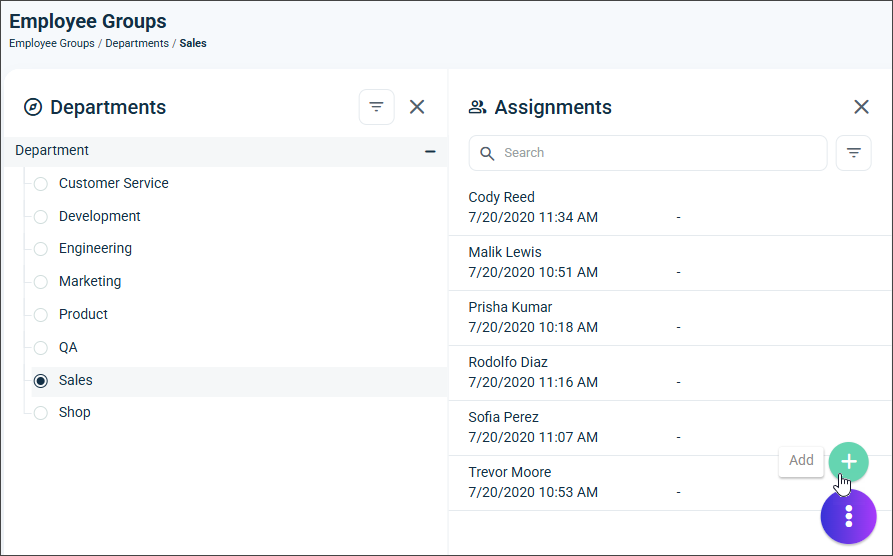
Select the Start and End Dates.
Click the Assignment plus sign and choose the employees you wish to add.
Use the checkbox in the top left corner to select all employees at once.Click OK to finalize the assignment.
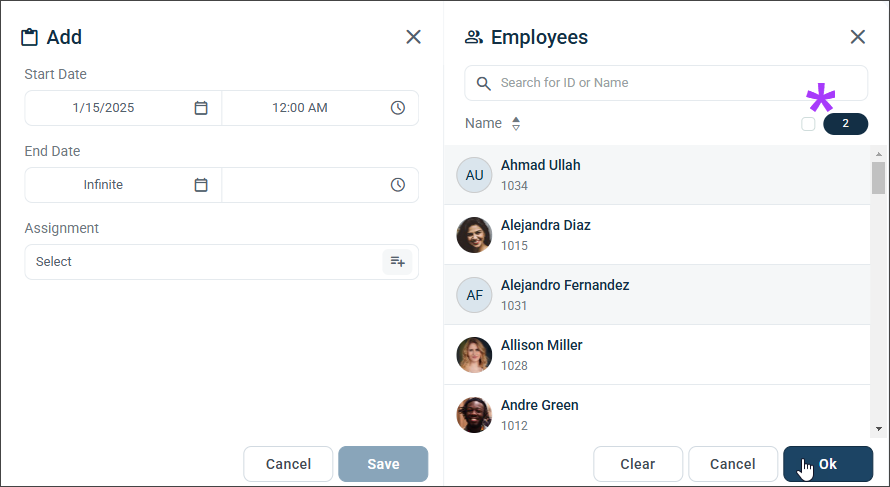
Click Save.
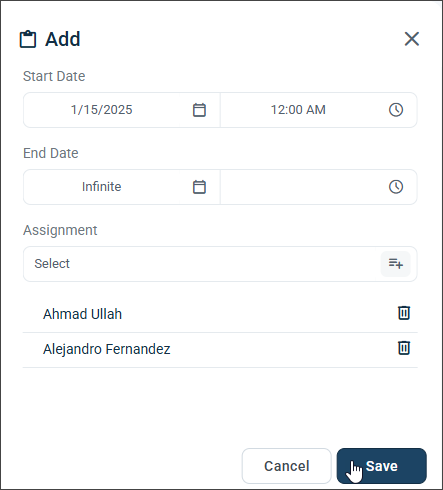
If you need to remove employees from a group, simply click on the employee's name, select the ellipsis, and choose Archive.
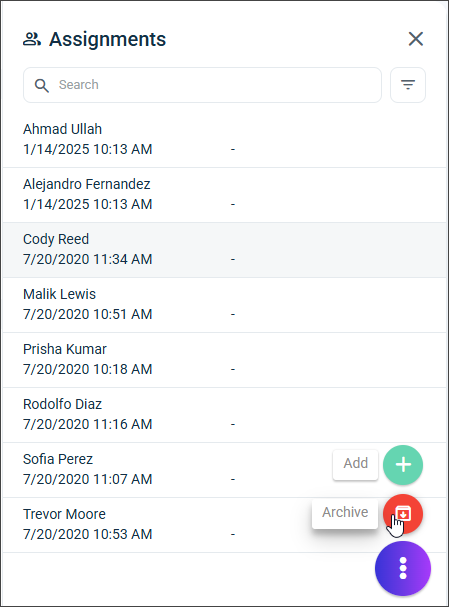
You're done! 😊👍
If you have questions, please call us at (888) 783-1493, email support@workeasysoftware.com, or submit a ticket.