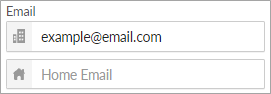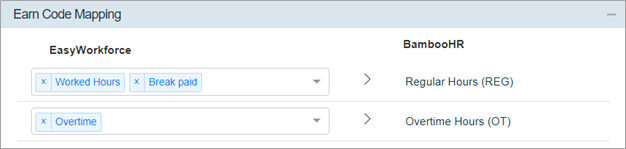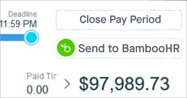How to link your BambooHR account with Workeasy Software
How to Connect WE with BambooHR
- Open the Global Settings.

2. Click Integrations to expand the options and select BambooHR Integration
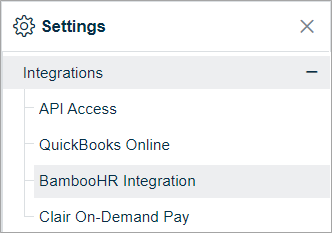
3. Click  at the top-right of the screen
at the top-right of the screen
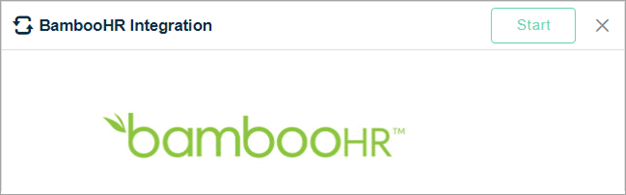
4. Enter your BambooHR Domain

5. Enter your BambooHR API Key
For instructions see: BambooHR - Create a New API Key

6. Click  at the top-right of the screen to connect your accounts
at the top-right of the screen to connect your accounts
7. Link a Pay Schedule
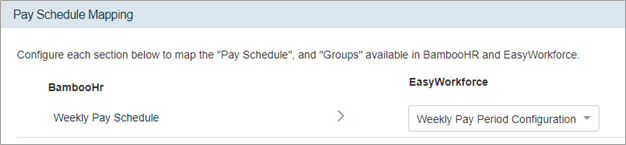
* If no Pay Periods are available, see How to Add a Pay Schedule on BambooHR
How to Perform Data Mapping between WorkEasy Software with BambooHR
8. Map Groups
- Location is linked by default
- Map the Department and Division Groups to pull the info from BambooHR

9. Go to Employee Sync and sync employees - (Import Employees from BambooHR)
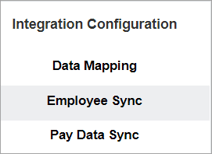
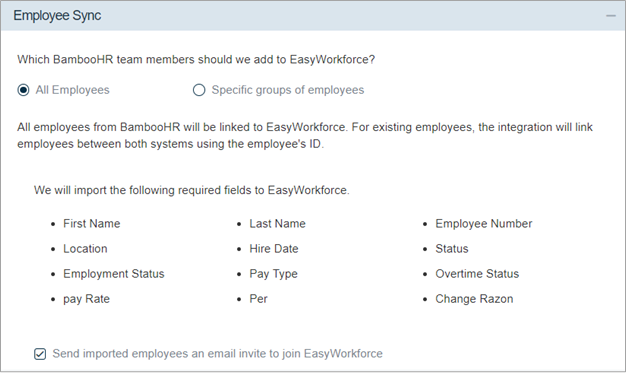
Employee Field Syncing Details
The following table displays the required BambooHR fields and the corresponding field name within Workeasy Software. These Bamboo HR fields sync automatically with Workeasy Software and are required to import employees.
| Bamboo HR | Workeasy Software | Details |
| First Name | First Name | - |
| Last Name | Last Name | - |
| Bamboo ID | Employee ID | - |
| Location | Location | - |
| Start Date | Hire Date | - |
| Status | Status | This will be "Active" by default for all new users |
| Pay Type | Pay Type | "Commission Only" will be listed as "Hourly" within Workeasy Software. |
The following required Workeasy Software fields will be populated automatically:
| Workeasy Software | Details |
| Employee Type |
- Employee will be created with the default option "Regular". - This field can be managed independently on both ends, this field does not sync. |
| FT/PT Status |
- Employee will be created with the default option "Full Time". - This field can be managed independently on both ends, this field does not sync. |
| FLSA Code |
- Employee will be created with the default option "Non-Exempt" since all employees will be "Hourly". - This field can be managed independently on both ends, this field does not sync. |
| Pay Rate |
- Employee will be created with the default option "0" rate. - This field can be managed independently on both ends, this field does not sync. |
| Pay Rate Schedule |
- Employee will be created with the default option "Hourly". - This field can be managed independently on both ends, this field does not sync. |
| Pay Change Reason |
Employee will be created with the default option "None". - This field can be managed independently on both ends, this field does not sync. |
| Usual Work Days |
If "Pay Type" is (Salary) and "Overtime Status" is (Exempt), the employee will be created in EW using the "Mon, Tues, Wed, Thur, Fri" as "Usual Work Days" |
| Avg. Weekly Expected Hrs |
If "Pay Type" is (Salary) and "Overtime Status" is (Non-exempt), the employee will be created in EW using the 0 "default" value |
| Expected Hours Behavior |
If "Pay Type" is (Salary) and "Overtime Status" is (Non-exempt), the employee will be created in EW using the "default" value |
| Setting | Description |
| All Employees |
All employees will be imported from BambooHR. New employees will be imported automatically. |
| Specific Groups of Employees | Only employees within the specified Groups will be imported from BambooHR. New employees within the selected Group(s) will be automatically imported. |
| Send imported employees an email invite to join Workeasy Software |
An email will be sent to the email address listed within People > Personal on Bamboo HR.
* If an employee's email address is already associated with a System User, an email invite will not be sent.
|
10. Go to Pay Data Sync and sync pay data (optional)
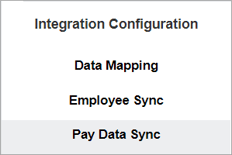
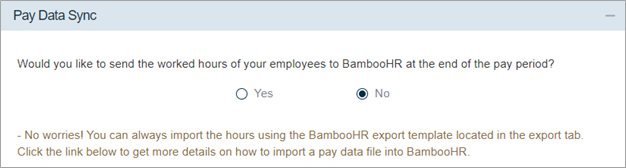
| Setting | Description |
| Yes |
Link the Earns Codes *BambooHR only imports Regular Hours (REG) and Overtime Hours (OT)
An option to send pay data at the end of the pay period will appear in the Pay Period Overview.
|
| No | An option to send pay data at the end of the pay period will not appear. |
11. Click  at the top-right of the screen
at the top-right of the screen
How to Configure the BambooHR Webhook
12. Go to Webhooks Mapping in the Workeasy Software web app (optional)
* To synchronize your Workeasy Software and BambooHR accounts automatically, the use of Webhooks is required.
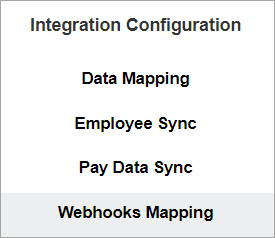
| Setting | Description |
| Yes |
Enter the BambooHR Private Signature Key (see next step for more info on how to find that) |
| No | An option to send pay data at the end of the pay period will not appear. |
13. Configure Bamboo HR's webhooks to automatically send employee data to Workeasy Software.
* Contact BambooHR to enable webhooks for your account.
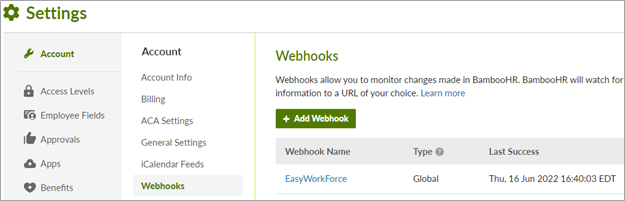
The following webhooks should be monitored:
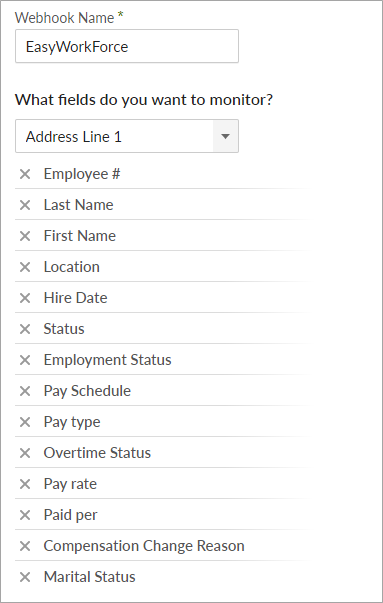
- Make sure the JSON format is selected.
- Post to URL = https://dev-api.easyworkforce.net/BambooHRWebhook/dm_cm/51
- Hour = Every | Minute = Every | Day = Every | Month = Every
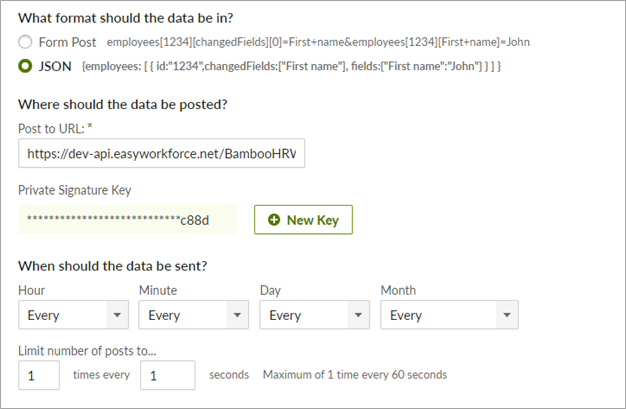
Once Workeasy Software has been connected with BambooHR, you can transfer pay data directly from the Pay Period Overview. See: How to Send Pay Data to BambooHR