-
Latest Release Notes
-
Getting Started
-
My Portal
-
Time & Attendance Configurations
-
Timesheets
-
Schedule Configurations
-
Schedules
-
Human Resources
-
Time Off Configurations
-
Time Off
-
Reports/Exports
-
Employee Management
-
Integrations
-
Platform Configurations
-
Time Clocks & Kiosk
-
Mobile App
-
Job Costing
-
Dashboard
-
Pay Period
-
Left Nav
-
Groups
-
Notification Preferences
-
Time and Attendance
-
New Left Nav & Global Settings
-
User Access
Automatic Break | Breaks Overview
Overview of the Automatic Break Type
Automatic Breaks are automatically assigned to an employee's Timesheet once a specified number of hours have been worked by the employee. Keep reading to learn more.

| Setting | Description |
| Break Name | * The Break name will display on the Timeclock, Web Clock, Mobile App, and Timesheet |
| Break Duration | Specify a Break Length |
| Deduct after working |
Number of hours employees must work before an Automatic Break is applied to the Timesheet * System will deduct time from worked hours and add it to Breaks Taken |
| Force break duration |
|
| Repeat every (# of hours specified) |
If Yes - The Automatic Break repeats every time the specified number of hours is worked in a single shift If No - The Automatic Break will not repeat |
Once the specified number of Worked Hours has been reached, an Automatic Break will be added to the Timesheet.
Timesheets | Web App
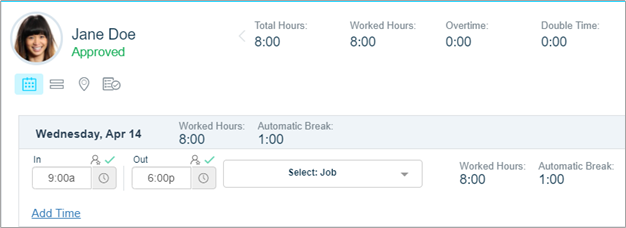
Timesheets | Mobile App*AB = Automatic Break |
 |
