Accrual Rules for Balance is Tracked Time Off Types
The following settings are a continuation of the Balance is Tracked Time Off Types Setup. To see the rest of the setup go here
The images used in the article are from various Time off Types but the instructions and descriptions below will work for all Balance is Tracked Time Off Types
Starting Balance
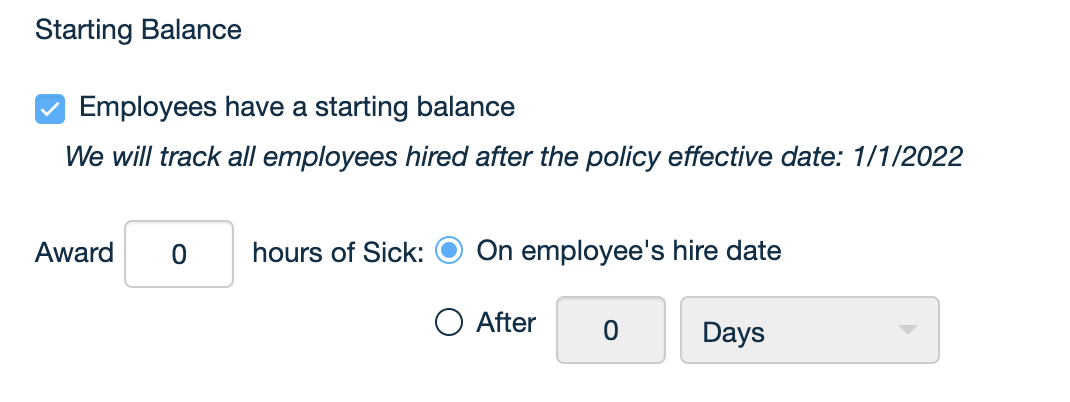
| Setting | Description |
| Employees have a starting balance | If checked, employees will be given a starting balance for this time off type and will enable the setting below |
| Award __ hours of Time Off Type: Enter the number of hours to award as the starting balance |
On employee's hire date: The starting balance will be awarded on the employee's hire date After __ days: The starting balance will be awarded after the specified number of days, weeks, or months from the employee's hire date. |
Accrual Frequency
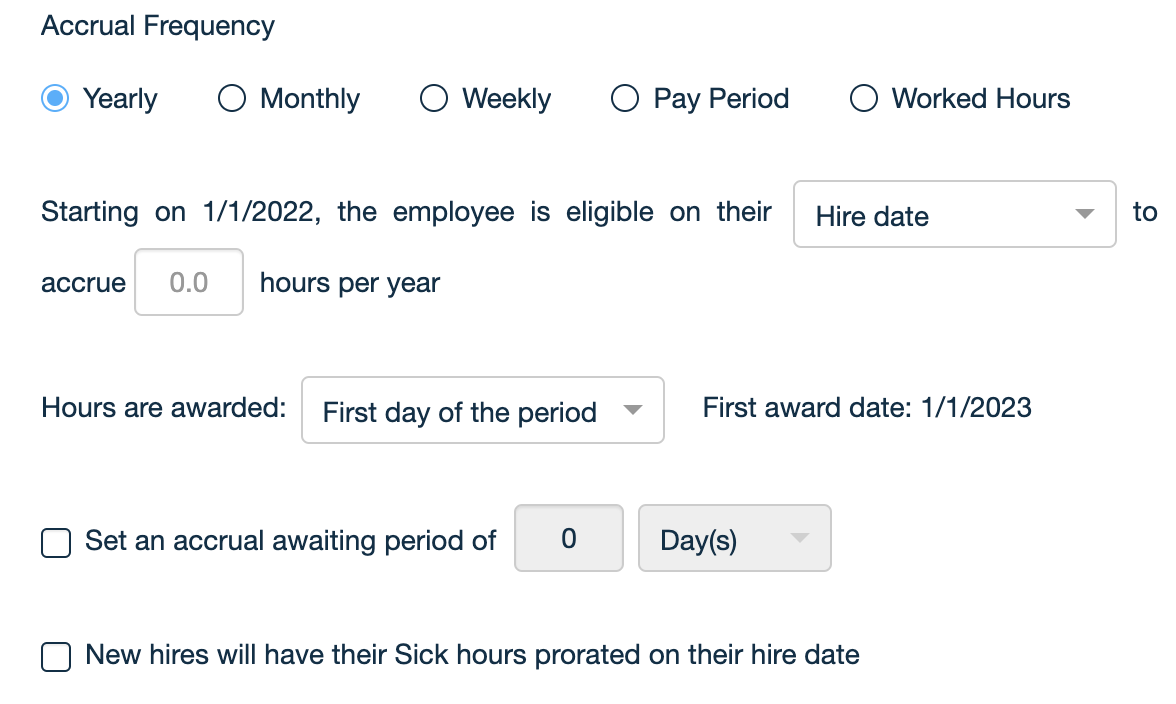
| Setting | Description |
|
Accrual Frequency: used to define the number of hours accrued by the employee and how often employees accrue the time off type
***Depending on the frequency chosen the settings below may defer slightly but they are all still roughly the same |
Yearly: Accrue hours on a yearly basis Monthly: Accrue hours per month or a specific number of months Weekly: Accrue hours per week or a specific number of weeks Pay Period: This allows you to accrue hours based on the employee's pay period Worked Hours: Accrue hours based on the hours worked by the employee |
| Starting on 1/1/2022, the employee is eligible on their _____ to accrue ___ per year | Choose whether the employee is eligible to accrue the entered hours per year based on their hire date or any anniversary day from the 1st to 25th |
| Hours are awarded: |
The first day of the period: allows hours to be awarded upfront. For example, if the accrual period is a Pay Period, the hours will be awarded at the start of the pay period Last day of the period: allows hours to be awarded at end of the accrual period. For example, if the accrual period is yearly, the hours will be awarded at the end of the year or policy cycle. |
| Set an accrual awaiting period of ______ |
If checked, delays the start of the accrual by a specified number of days, weeks, or months. For example, a new hire employee must wait 3 months in order to start accruing Vacation |
| New hires will have their Time Off hours prorated |
If checked, On their hire date: New hires can have their accruals prorated on their hire date if the hours are awarded on the First day of the period On the next accrual event: New hires can have their accruals prorated on the next accrual event if the hours are awarded on the Last day of the period
|
Termination Proration

| Setting | Description |
| Terminated employees will have their Time Off prorated upon termination: Upon employees' termination, you have the option to prorate the number of hours accrued when awarding the hours on the Last day of the period |
If checked, the system will perform a calculation in order to determine the number of hours accrued by the employee on their termination date.
|
Maximum Balance and Accrual Cap
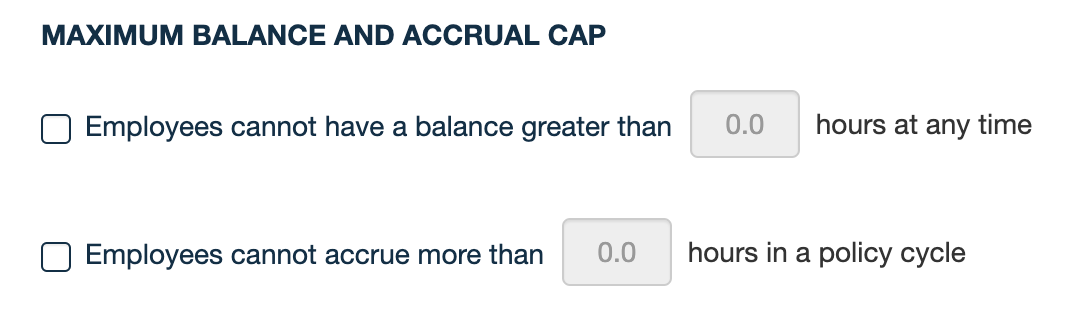
| Setting | Description |
| Employees cannot have a balance greater than ___ hours at any time |
If checked, a maximum balance for the time off is applied. Enter the highest amount of balance hours an employee can have at a time. |
| Employees cannot accrue more than ___ hours in a policy cycle |
If checked, an accrual cap is applied. An accrual cap is a limit on the number of hours accrued per policy period. Enter the maximum number of hours the employee can accrue per policy period. Once this number is reached the accrual will stop until the start of a new policy period. |
Carryover
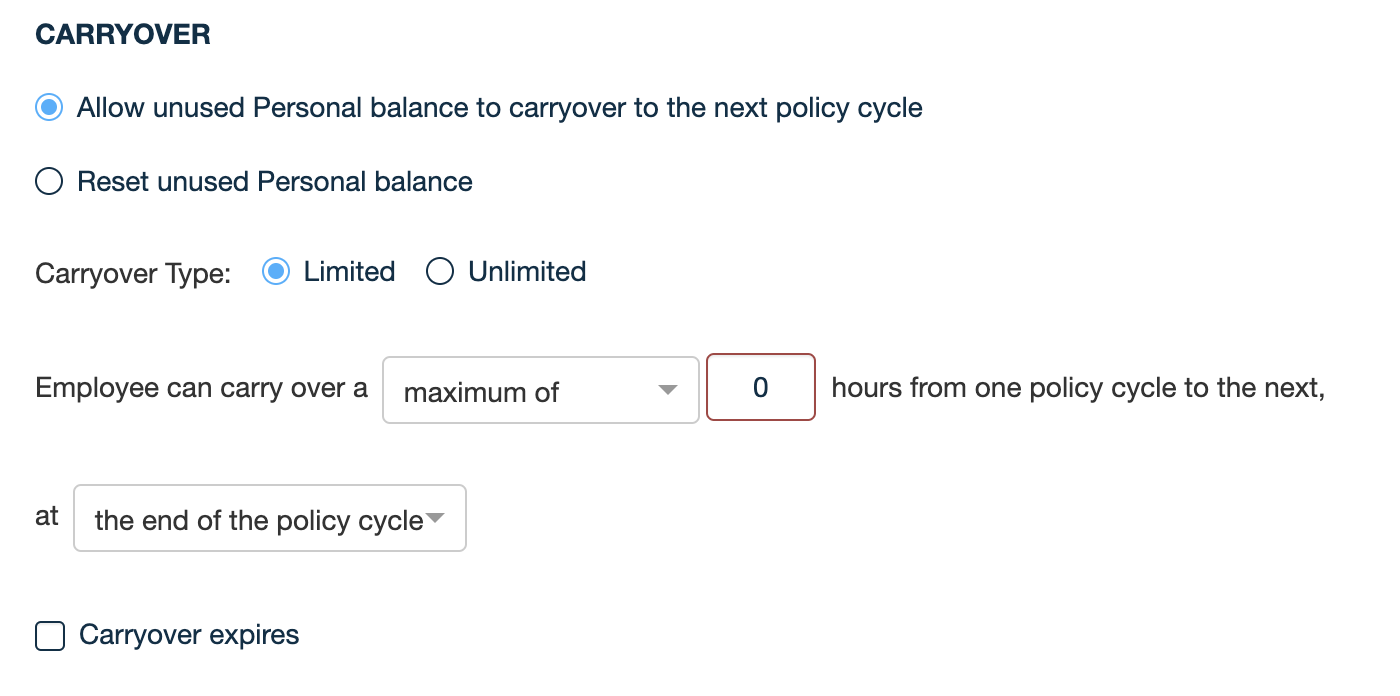
|
Setting |
Description |
| Carryover |
Allow unused Time Off balance to carryover to the next policy cycle: At the end of the policy cycle, the leftover Time Off balance will be added to the balance of the next cycle. Reset unused Time Off type balance: At the end of the policy cycle, the leftover Time Off balance will be reset. |
|
Carryover Type ***Only available if unused balance carries over |
Limited: There is a limit on the number of hours an employee can carryover and that limit will be configured in the next setting Unlimited: There is no limit on the number of hours an employee can carryover |
|
Employee can carry over a _____ ___ hours/% from one policy cycle to the next ***Only available if unused balance carries over and Cary over type is limited |
Maximum of: Enter the maximum number of hours an employee can carry over from one policy cycle to the next Percentage of Hours: Enter the maximum percentage of leftover hours that an employee can carry over from one cycle to the next
|
|
at _____________ ***Only available if unused balance carries over and Cary over type is limited |
the end of the policy cycle: the unused hours will carry over at the end of the policy cycle specific Month/Day: the unused hours will carry over on the specified month and day their hire date: the unused hours will carry over on the employee's hire date |
|
The remaining Time Off balance will carryover from one policy period to the next at ____________ ***Only available if unused balance carries over and Cary over type is unlimited |
the end of the policy cycle: the unused hours will carry over at the end of the policy cycle specific Month/Day: the unused hours will carry over on the specified month and day their hire date: the unused hours will carry over on the employee's hire date
|
|
Carryover expires ***Only available if unused balance carries over and Cary over type is limited |
If checked, the hours the employee has carried over will expire after the entered hours from the end of the policy cycle. When the carryover expires you can choose to have the employees lose the hours or get pay out of them |
Tenure
*** Optional step where you can choose to award employees with additional time off based on how long they've worked with the company by clicking the "Add tenure accrual" button. You can add multiple of these tenure accruals based on your company's policy.
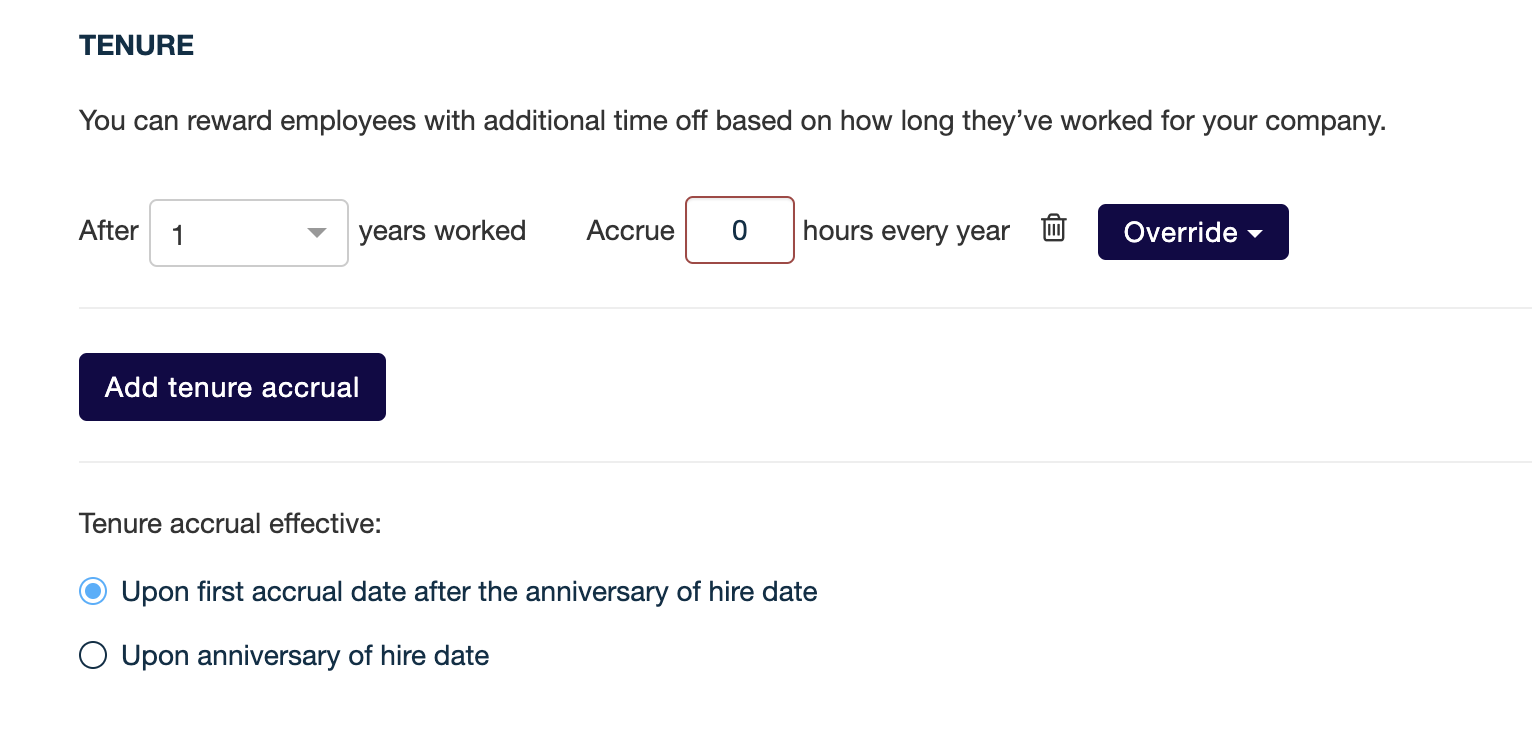
| Setting | Description |
| After ___ years worked | Select the number of years (1-25) after which employees can gain additional time off |
| Accrue __ hours every year | Enter the number of additional hours the employees will earn after the selected number of years |
| Override |
Carryover: Override the previously entered carryover settings for the tenure accrual Maximum Balance: Override the previously entered maximum balance settings for the tenure accrual Accrual Cap: Override the previously entered accrual cap settings for the tenure accrual |
| Tenure accrual effective: |
Upon first accrual date after the anniversary of hire date: The tenure accrual goes into effect the first accrual date after the entered anniversary of the hire date Upon Anniversary of hire date: The tenure accrual goes into effect on the entered anniversary of the hire date |
